A simplest DVD(ISO) to MP4 ripping tutorial; you can easily backup DVD(ISO) collections and convert them for sharing to home studio via UPnP server.
UPnP (which stands for Universal Plug and Play) is a feature that allows the devices on your home network to discover each other and access certain services. It is a great media server to transfer media to your home computer and stream it directly to your TV. Many users have successfully streamed the videos from internet, like youtube.

However, UPnP only supports FLV, M2TS, MKV, MOV, M4V, MP4, MPG,VOB, WMV .etc media files, Blu-rays and DVDs, like ISO files are disc images not media files and so do not play over UPnP. Then how to backup your DVD DVD(ISO) files on home studio via UPnP server for playback? Well, first of all you need to roll off the DVD disc protection, and then convert them to more common video formats like MP4 which is compatible with most devices, like computer, smartphone, tablet, TV, console, etc.
Hereby you need a DVD ripping software.
Among many tools in various brands, Pavtube DVDAid is definitely hands down better in ease of use, ripping speed and quality of video output. It can reformat DVD(ISO) to the video format that UPnP server supports, like MOV, MP4 .etc with ease.
FYI: Top 5 DVD Ripper Review
Tips: Got the Mac version for you – Pavtube DVDAid for Mac
Download a free trial of this user-friendly Pavtube DVDAid and let's start this super-easy workflow.
Tutorial: How to backup DVD(ISO) to home studio via UPnP server
Step 1. Insert your DVD and launch Pavtube DVDAid.
Insert your disc to computer, launch Pavtube DVDAid and click the disc-like icon on the top, click disc name to load your movie.
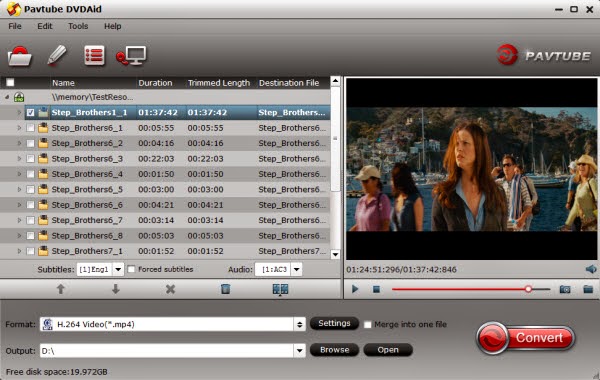
Notice the "Subtitles" and "Audio" options above format list? You can choose one subtitle or language and build them into target video. Anyway, if you want to obtain multiple audio tracks or subtitles, try this Pavtube ByteCopy.
Step 2. Choose "H.264 MP4" format.
Click "Format" drop-down list, choose "Common Video>H.264 Video(*.mp4)" as below:
H.264 MP4 is well compatible with main stream devices like PC/Mac, IOS/Android/Windows smartphone&tablet, etc.
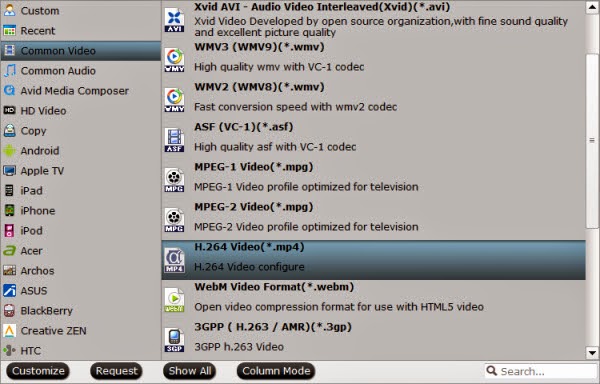
(Optional): adjust target file specs.
If you are not satisfied with the default file specs, hit the "Settings" icon (besides "Format") and free change video size, bitrate, frame rate, and audio sample rate, etc.
Step 3. Conversion.
Hit the big red "Convert" in right bottom corner to start ripping DVD to MP4 format directly. Wait for a while when it's ripping; after it completed, hit "Open" or "Open output folder" to quick locate generate MP4 files.
Now just stream them to your UPnP server for sharing and playing with family members!
Read more:
Directly copy DVD to VOB files with VLC Media Player on Mac
Put Blu-ray movies on WD TV for smoothly playback
No comments:
Post a Comment